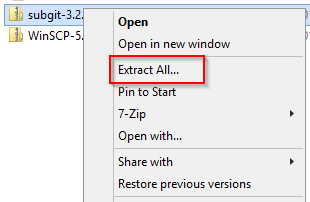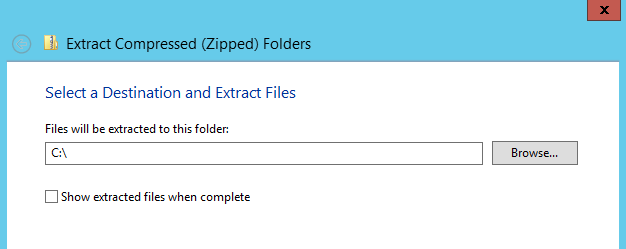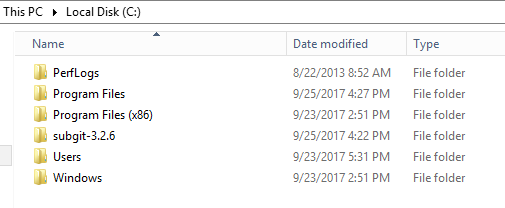Make sure Java is installed on your workstation:
- Check whether Java is already installed.
press Win + R, in the open Run window type
cmdand press Enter.
In the open Command Prompt typejava -versionand press Enter:- If the command failed – install Java following the installation procedure.
- Check whether Java is already installed.
Install SubGit binaries.
- Download the latest SubGit version from the website:
https://subgit.com/download
- Extract files somewhere to your hard drive: right-click on the downloaded file and choose Extract all:
- in the next window choose a directory to store SubGit:
The new folder named subgit-3.x.x should appear in the chosen directory
- Add SubGit
binfolder into system PATH variable:- press Win + R, in the open Run window type
cmdand press Enter.
In the open Command Prompt run the command below:
> setx Path "SUBGIT_BIN;%Path%;" /M
whereSUBGIT_BIN– a path to the bin directory inside SubGit's directory extracted earlier.\setxC:\Windows\system32>setx path "c:\subgit-3.2.6\bin;%path%;" /M SUCCESS: Specified value was saved.
To verify SubGit installation open new Command Prompt window and run
subgit --versioncommand:It should show the correct SubGit version.
If it does not – verify all the steps above are followed precisely. If it doesn't work anyway – don't hesitate to contact us at support@subgit.com.
- press Win + R, in the open Run window type
- Download the latest SubGit version from the website:
Overview
Content Tools