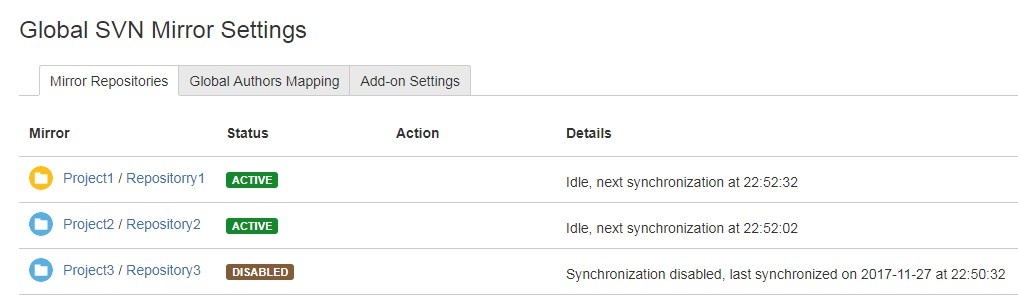Blah-blah
Configuring global settings for SVN Mirror
The table below describes each group of global settings.
Table: Global settings for SVN Mirror
| Setting | Description |
|---|---|
| Authorization | |
| Full Access for Repository Administrators | Select this option if you want to allow the users with the Repository Administrator role to perform imports and manage mirrors (set up or disable mirrors, change mirror settings). |
| Group-based Access | Select this option if you want to allow the appropriate group of users to perform import or mirror actions. If you select this option: In the Mirror Group Name field, type the name of the user group which members are allowed to perform imports and manage mirrors (set up or disable mirrors, change mirror settings). In the Import Group Name field, type the name of the user group which members are allowed to perform only imports. |
| Performance | |
| Thread Pool Size | Determines the maximum number of threads for background synchronization and import tasks that SVN Mirror can use simultaneously. |
| Track Active Mirrors Only | Select this option if you want to display imports that are currently in process and active mirrors on the add-on configuration page. |
| Web interface | |
| Use Long Polling | Select this option if you want to enable long polling. If you select this option: In the Long Poll Interval field, specify the maximum duration of the timeout (in seconds). The value range is 10 to 600. Older versions of web browsers might not support long polling. Disable this option if you experience issues with updating web pages. |
| Troubleshooting | |
| Enable Debug Logging | Select this option if you want to enable debug logging to the global SVN Mirror log file. The global SVN Mirror log file contains records on general work of the SVN Mirror add-on. It is located at The individual mirror log file contains records on sync and conversion processes in repositories. It is located at Move to Repository details on the Repository Settings page to watch the path to this log file. |
To apply the global settings that you’ve specified, click Apply Changes at the bottom of the page. To restore previous settings, click Revert Changes.
Managing imports and mirrors
If you have the Track Active Mirrors Only check box selected on the Add-on Settings tab, only imports and mirrors with the Active status are displayed on the Mirror Repositories tab.
The Mirror column shows the project name / Git repository name for the import or mirror.
To edit project settings, click the project name to move to the Project Settings page.
To edit repository settings, click the repository name to move to the Repository Settings page.
The Status column shows the status of the corresponding import or mirror. It can be:
- that means that synchronization is enabled.
that means that synchronization has been stopped.
To edit the initial import or mirror settings, click the status of the corresponding import or mirror in the Status column to move to the Mirror Settings page.
If the last synchronization has failed, is displayed with the status of the import or mirror.
If some commits haven’t been synchronized, is displayed with the status of the mirror. To resolve conflicts manually, click to move to the Mirror Status page, and then go to the Unsynced Commits tab.
In the Action column, you can enable or disable the synchronization by clicking or . The buttons appear when you move the cursor to the Action column.
The Details column shows the information on synchronization.
To update the data in all the imports and mirrors, click at the upper right of the Mirror Repositories tab.
The update can take significant time if you have a lot of imports and mirrors.
Specifying global author mapping rules
Specify global mapping rules as plain text in the following format:
|