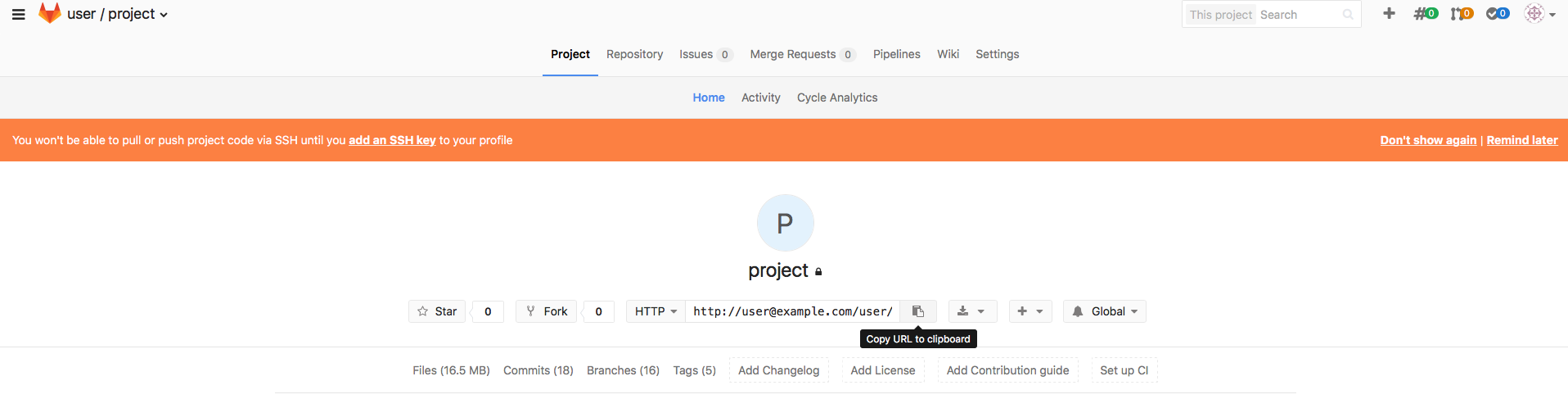- Install SubGit tool according to the Installation guide.
- Configure GitLab server:
- Login to GitLab web GUI and create a new project:
Give a name to your project and click Create project button.
- Login to GitLab web GUI and create a new project:
- Configure the repository:
Change identity to 'git' user:
change identity to git user$ su git
Change directory to that one that contains the newly created project. GitLab usually stores its project in
/var/opt/gitlab/git-data/repositories/<username>
username here is actual GitLab username that was used during the project creation on step 1. Step into that directory:
change directory$ cd /var/opt/gitlab/git-data/repositories/user
New GitLab project that has been created at step 1 is being stored here in the directory of the same name we named the project:
New project content$ ls -l total 0 drwxrwx---. 6 git git 131 apr 25 02:06 project.git drwxrwx---. 6 git git 131 apr 25 02:06 project.wiki.git
Perform initial import configuration:
$ subgit configure --layout auto --trunk TRUNK SVN_URL GIT_REPO
where
SVN_URL– SVN project URL.GIT_REPO– a path to new Git repository.TRUNK– a path, relative toSVN_URL, that leads to an SVN directory that plays a role of the main line of development.
Specify authors mapping.
Configure authors mapping in default authors mapping file:GIT_REPOS/subgit/authors.txt
Or change
core.authorsoption so that it points to the global authors mapping file.
Find more details about authors mapping in Authors mapping article.
- Perform import and start using new Git repository:
Import data to the repository by the command:
$ subgit import GIT_REPO
When the command completes, you can clone your new Git repository and start to work with it:
$ git clone GITREPO WORKTREE
where
WORK_TREE– a path to your working copy.Empty working tree case
If Git warns you that you are cloning an empty repository and you don't see your files in the working tree, most probably automatic branches and tags mapping didn't work correctly. In this case, mapping has to be set manually, see details on mapping in Branches and tags mapping.
- Get support:
Have you faced with any problems, see the following guide for more details:
No license needed for import
Note: no license key required for import!
Would you have any assistance, don't hesitate to contact us at support@subgit.com.